CoolApp makes it possible for you to keep your phone number private from people you chat with on CoolApp. Here we will cover phone number privacy settings and how to use usernames as a way to connect without sharing your phone number, as well as ways to verify the people you chat with on CoolApp.
Phone number privacy settings #
If you are running CoolApp version 7.0 or later, go to Settings > Privacy > Phone Number.
By default, your phone number privacy settings will look like this:
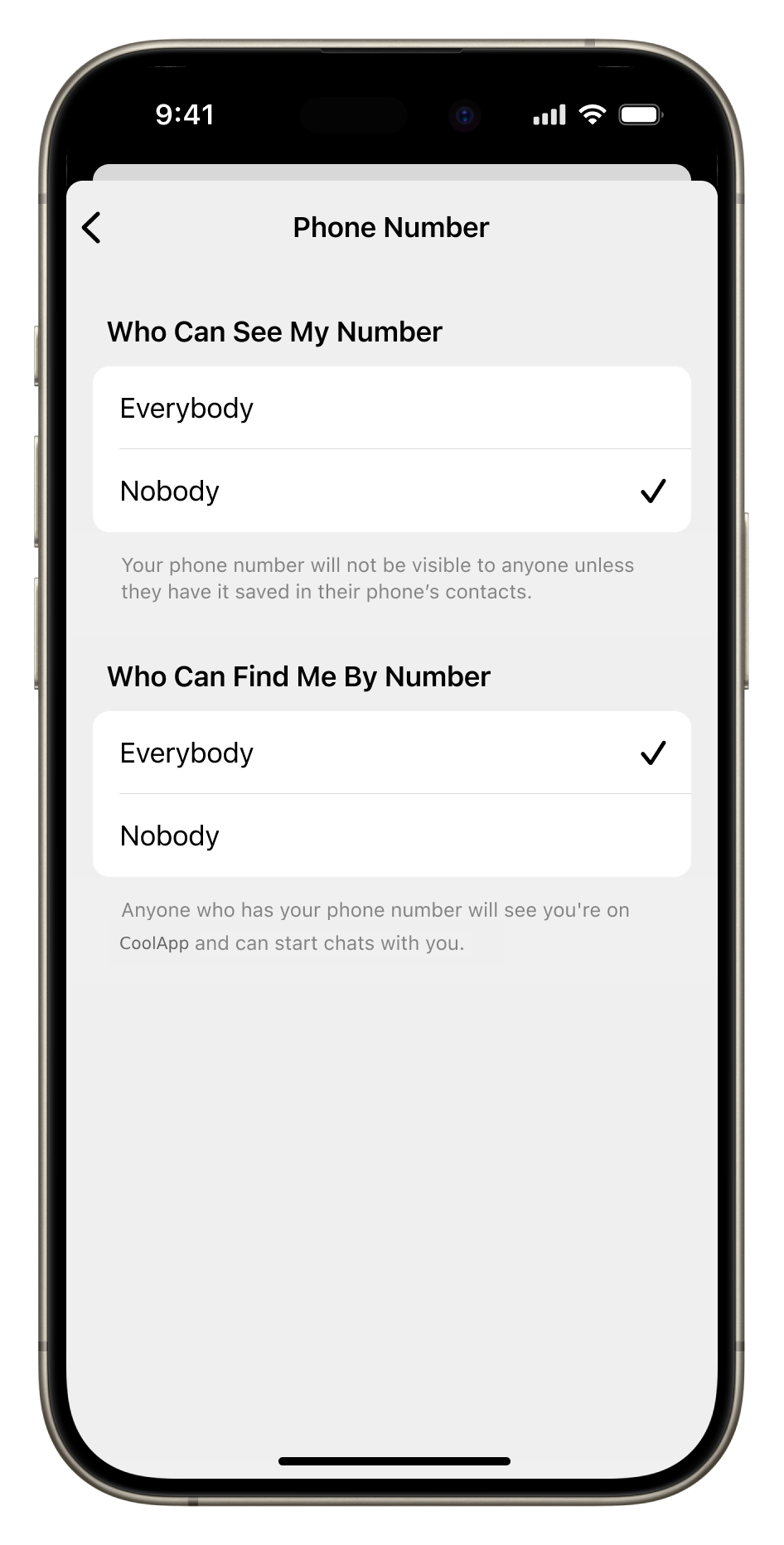
People will be able to find you on CoolApp by searching for your phone number if they already know it. But they will not see your phone number as part of your Profile Details page unless they already have your number saved in their phone’s contacts.
Who can see my number #
This setting determines whether your phone number is visible as part of your Profile Details page in CoolApp.
If you toggle “Who can see my phone number” to “Everyone,” your phone number will be visible as part of your Profile Details page to people you chat with on CoolApp.
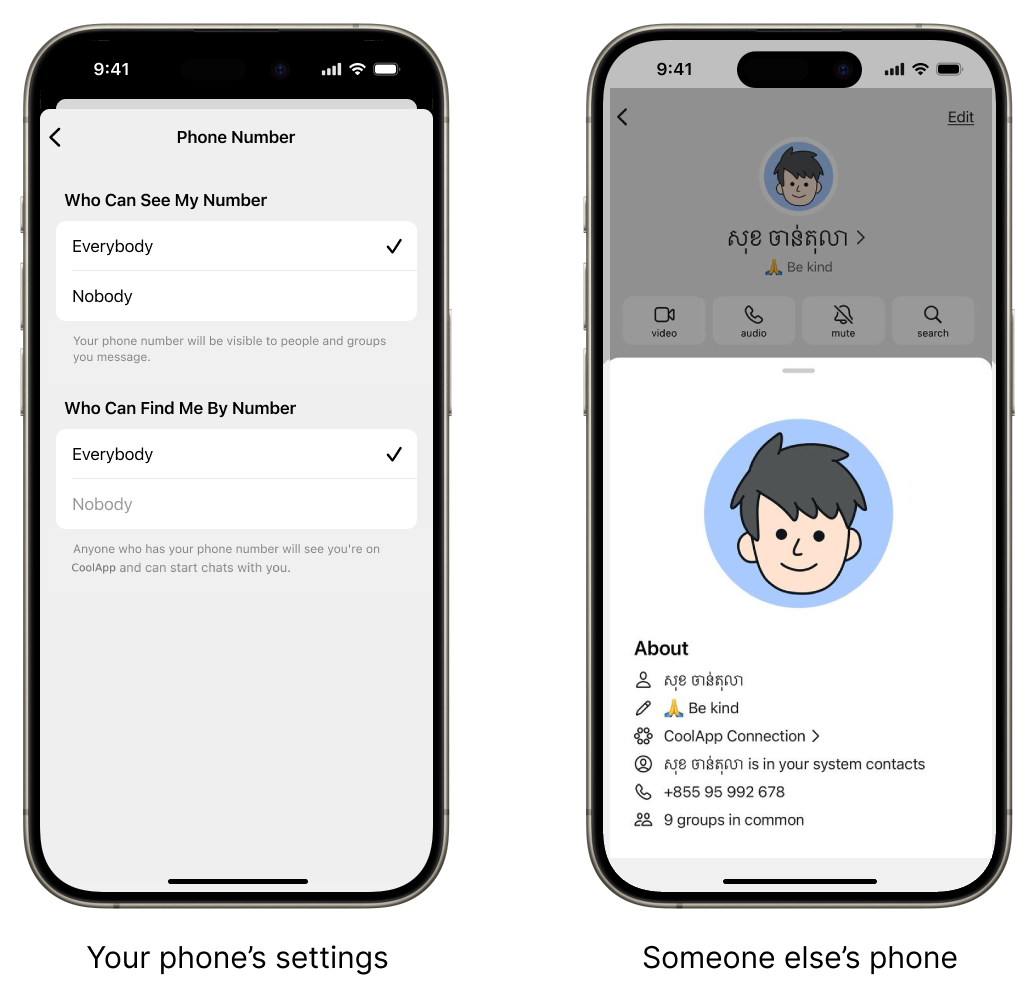
See these settings in a video by going to our blog.
If you select “Nobody,” the people who you chat with on CoolApp will not see your phone number as part of your Profile Details page unless they have already saved your phone number to their phone’s contacts. This is the default setting.
If you don’t want anyone to see your phone number, whether or not they already have it saved in their phone’s contacts, you can toggle “Who can find me by my number” to “Nobody.” This will hide your phone number from everyone. But, it will also make CoolApp much more difficult to use, including making it more difficult for the people in your life to know that they can communicate with you on CoolApp.
Who can find me by my number #
This setting will let you determine if someone who knows your phone number can type it into CoolApp, see that you are using CoolApp, and send you a message.
By default, “Who can find me by my number” will be toggled to “Everybody,” meaning that people who have your phone number can find you by phone number. This is how CoolApp has worked for years. Letting people easily see whom they can chat with is one of the ways that CoolApp has made end-to-end encrypted messaging easy to use for millions and millions of people.
If “Who can find me by my number” is toggled to “Everybody,” anyone who knows your number will be able to type it into the New Chat screen and send you a message request which you can then accept, delete, or block.
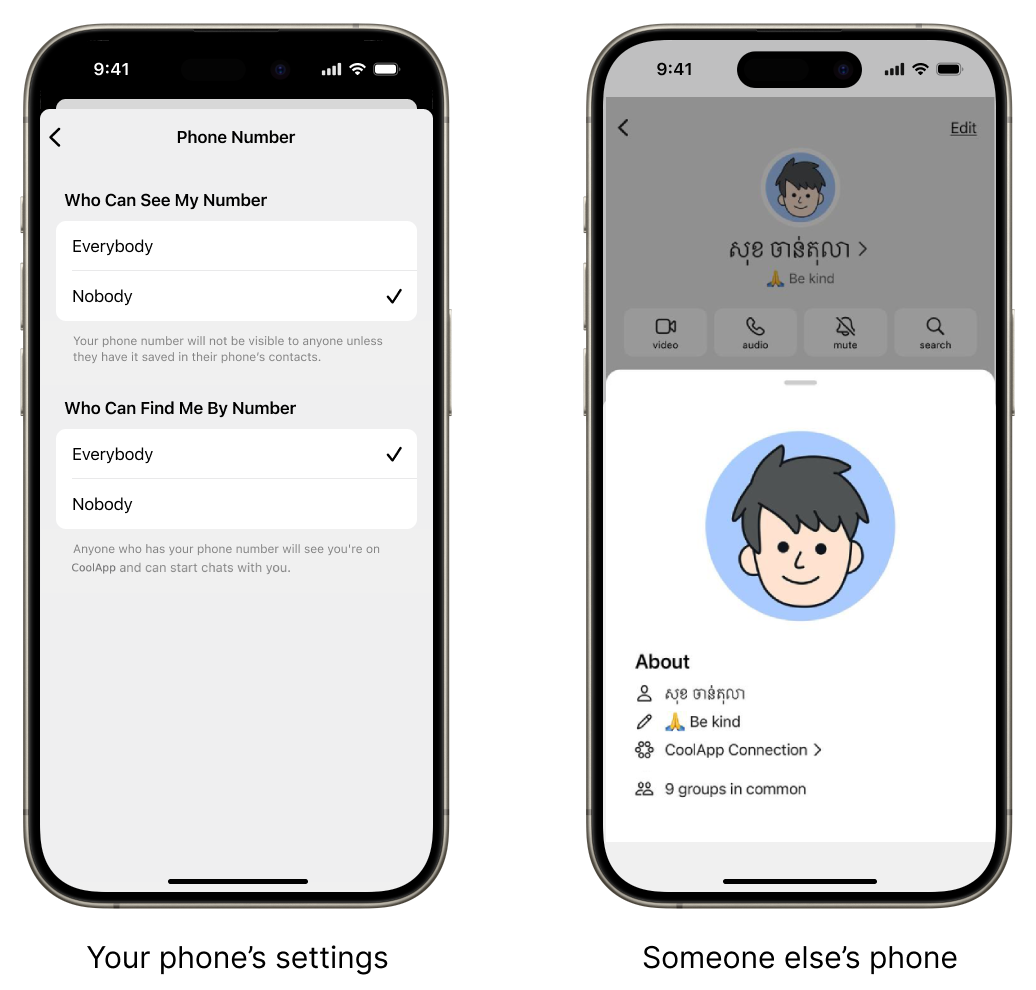
See these settings in a video by going to our blog.
If you change the default and select “Nobody,” a person entering your phone number in the New Message screen will see a pop-up saying that that your phone number is not associated with a CoolApp account. They will see this screen even if they have your phone number in their phone’s contacts.
If you set “Who can find me by my phone number” to “Nobody,” someone will need to know your exact, unique username in order to connect with you on CoolApp. This will make it harder for people in your life to know that they can message you on CoolApp.

These phone number privacy settings are all-or-nothing. You cannot choose to display your phone number to certain individuals or groups, but not others.
You can change these settings at any time.
Usernames #
A username is a way to initiate contact on CoolApp without sharing your phone number.
Usernames in CoolApp do not function like usernames on social media platforms.
A username is not the profile name that’s displayed in chats, it’s not a permanent handle, and not visible to the people you are chatting with in CoolApp.
You will still need a phone number to sign up for CoolApp even if you want to use a username to start chats with others in the app.
Creating a username #
To create a username, go to Settings Profile and type in your desired username.
Usernames are optional; you do not need to create one. If you have “Who can find me by my phone number” set to “Everyone,” which is the default, you can choose to share either your phone number or your username with people you want to connect with.
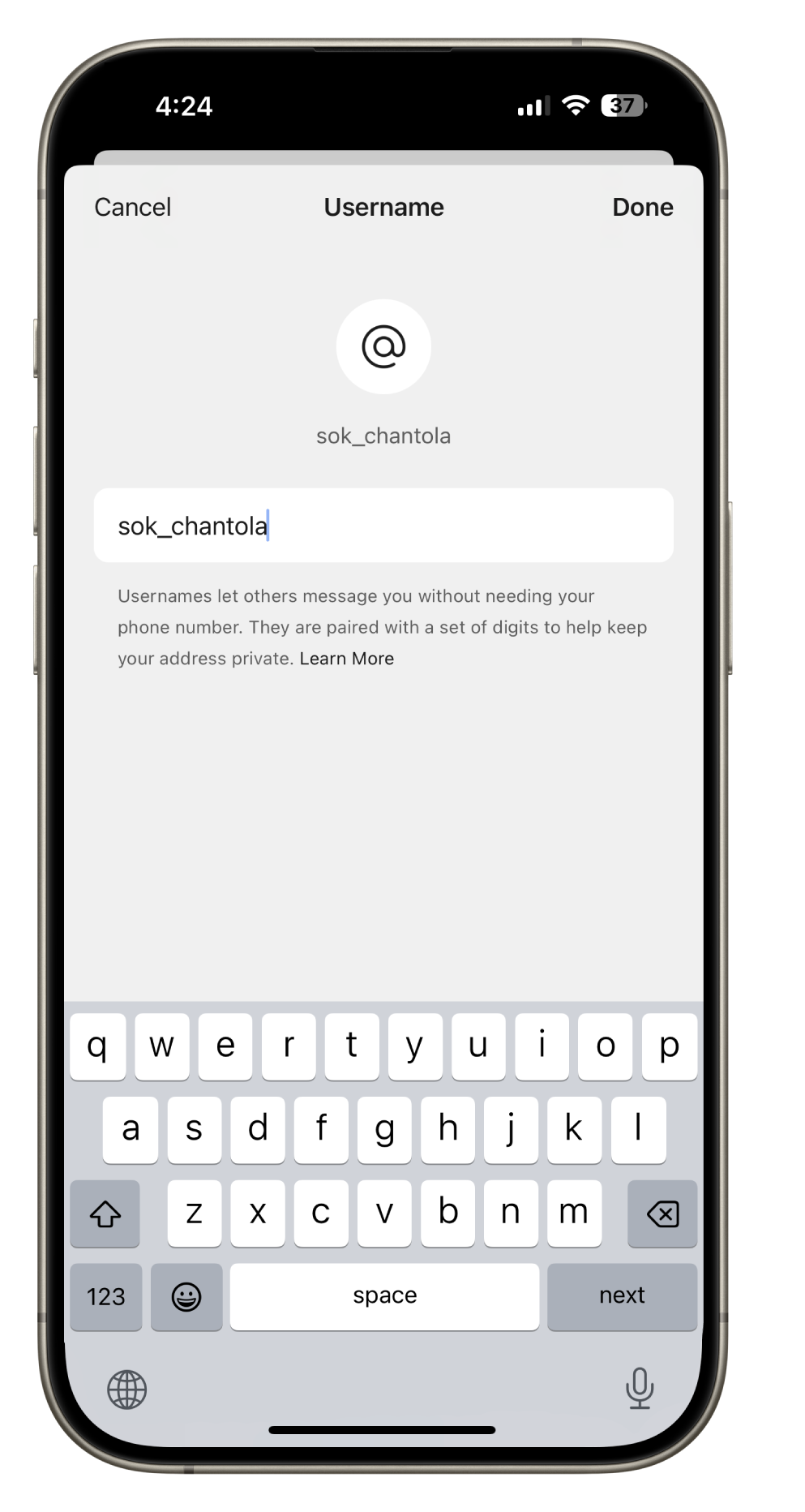 |
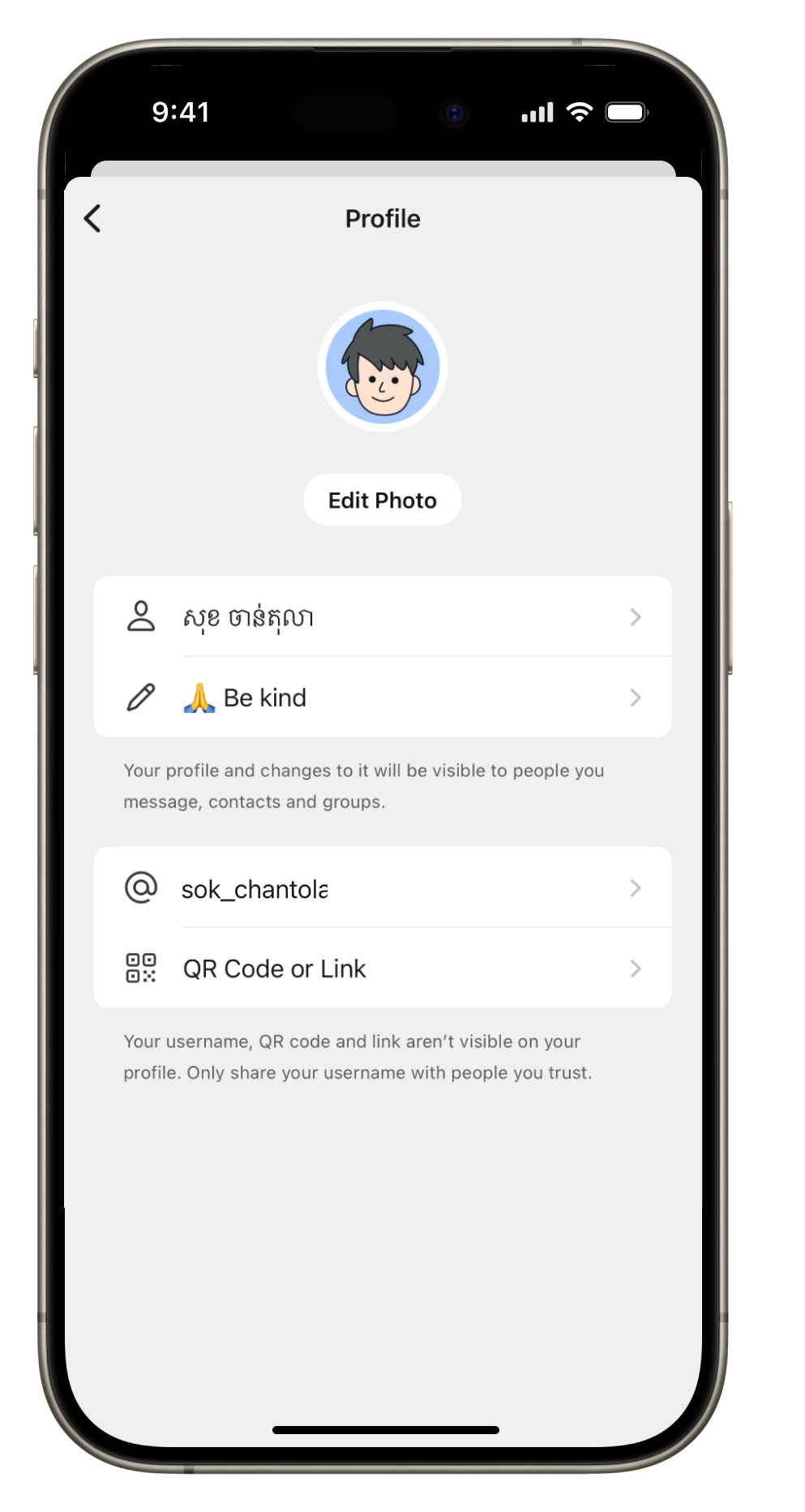 |
Unlike your profile name, your username must be unique. Each username has at least 2 digits appended to the end. You can choose these numbers if you like.
Once you’ve created your username, you can share it in 3 ways. You can tell someone your username, share your QR code, or share a unique URL. The URL does not include the text of your username.
 |
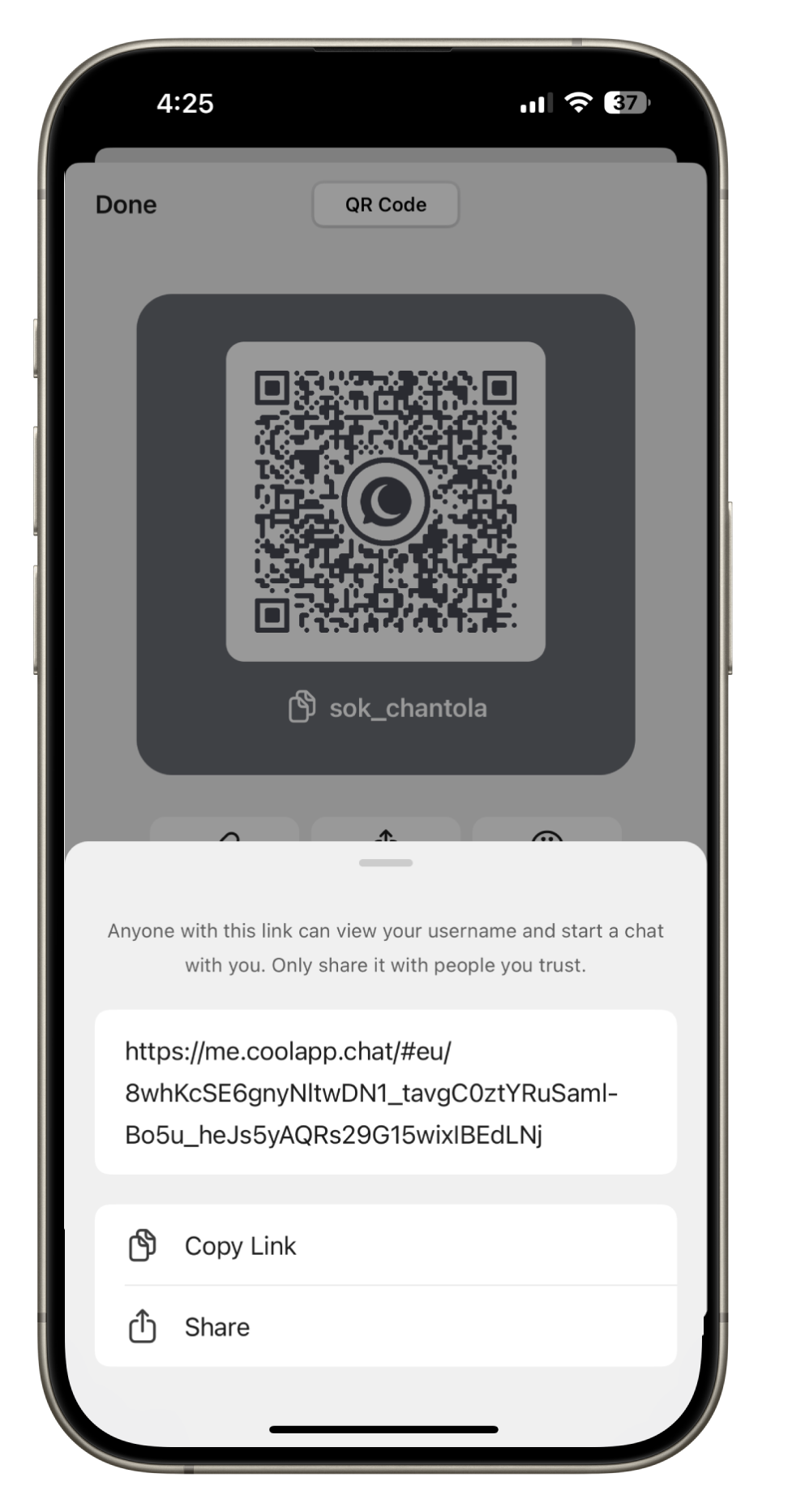 |
CoolApp can’t easily see or produce an associated username if given the phone number of a CoolApp account.
If given the plaintext of a username, CoolApp can connect that username to the CoolApp account that the username is currently associated with. However, shortly after a username has been changed or deleted, it can no longer be associated with a CoolApp account.
Changing a username #
Usernames are designed to be flexible. You can keep the same one for as long as you like, or change it as often as you wish.
You can only have one username at a time.
If you change your username, no one else will be able to claim your old username for about a week after you make the change. Following that, they will be able to claim it.
You can change your QR code and URL without changing your username.
Unlike changing your profile name, when you create, change, or delete a username, your contacts and groups will not be notified. Changing or deleting a username will not affect any chats you have with people who connected with you via a previous username.
Changing your phone number will not force you to change your username.
Connecting by username #
To start a chat via username, type the exact username including numbers into the New Chat screen.
| Your phone | Their phone | |
| 1. You search for a specific username | 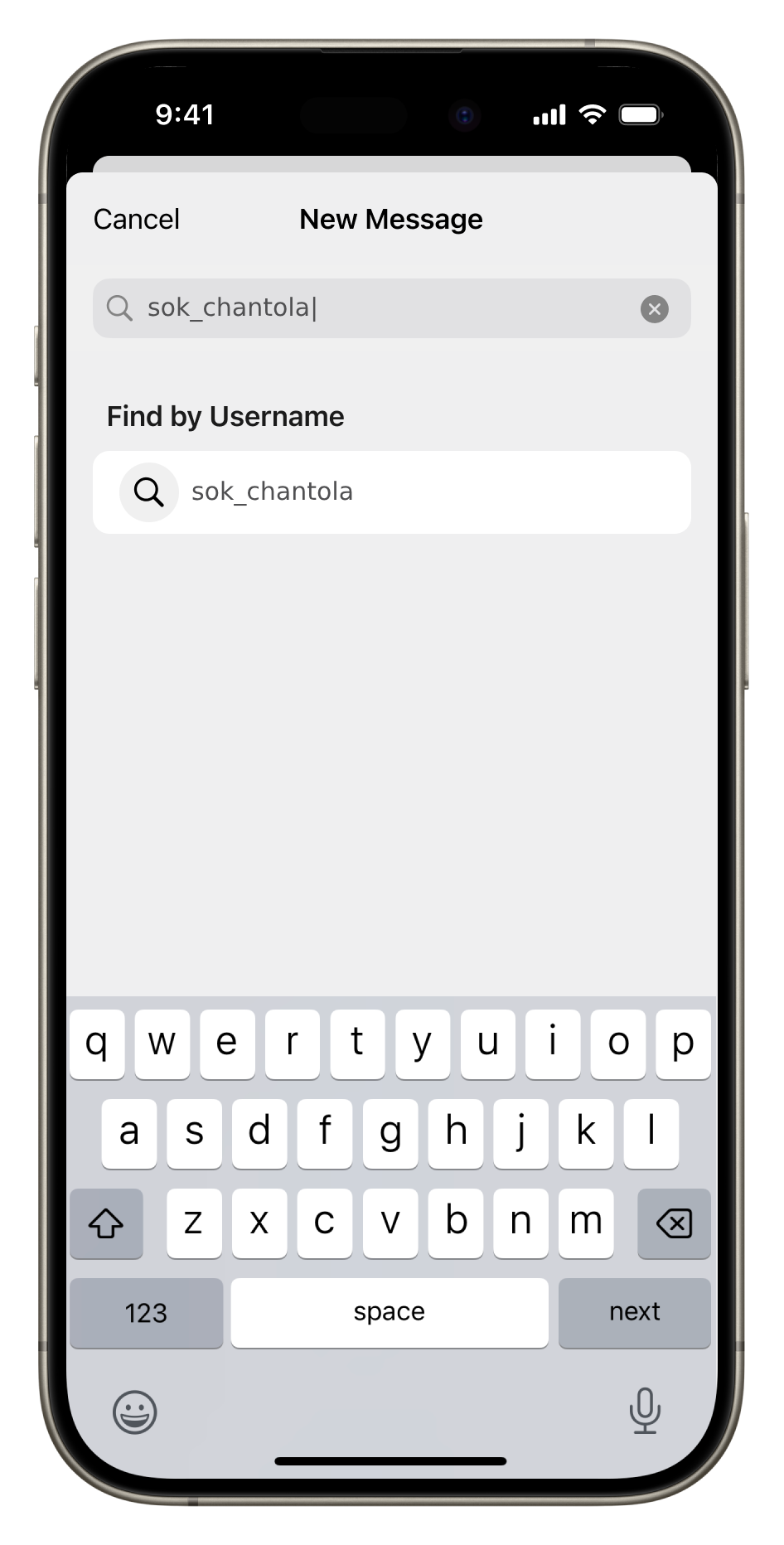 |
|
| 2. You send a message to this specific username.They see a message request. | 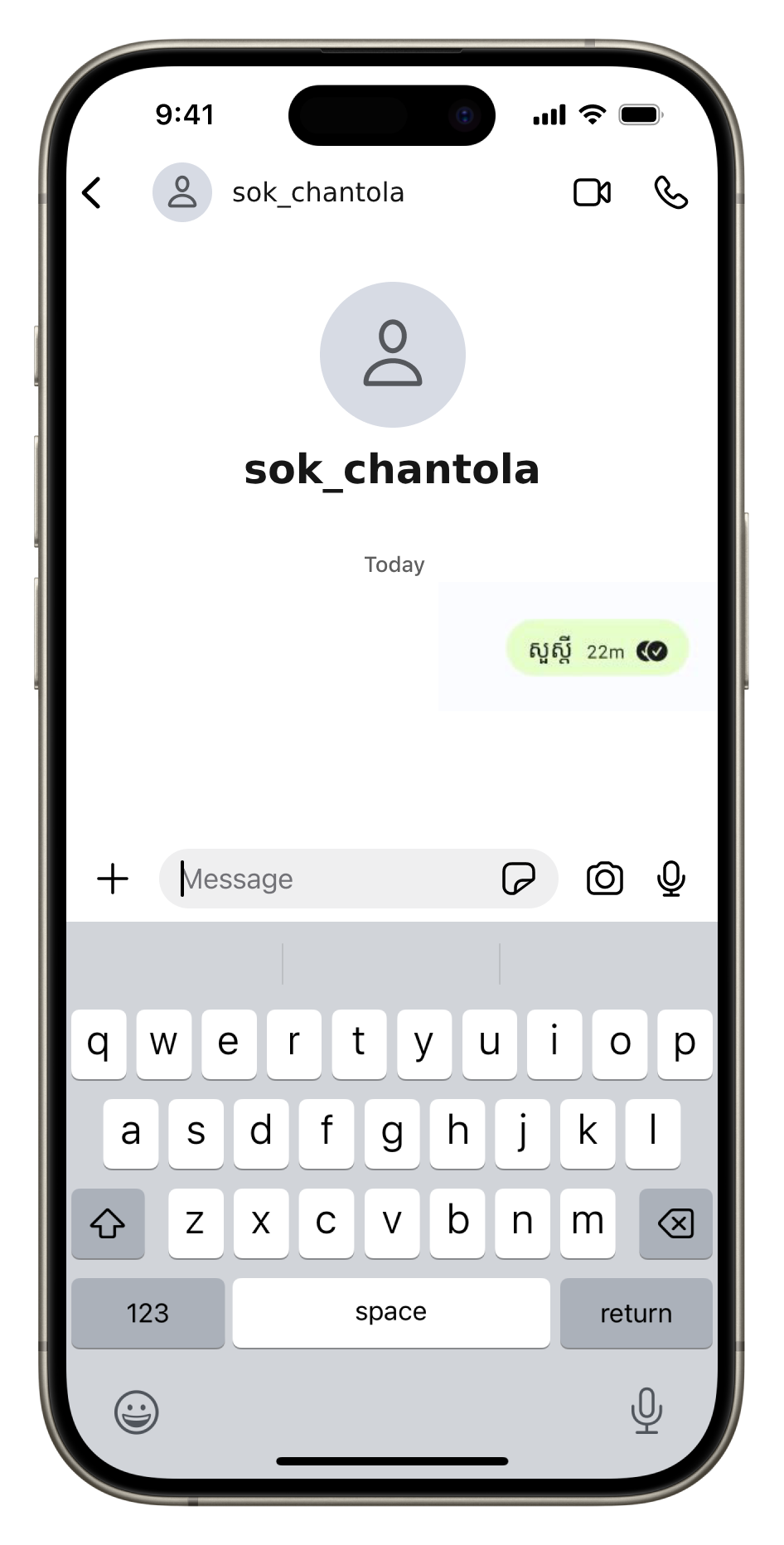 |
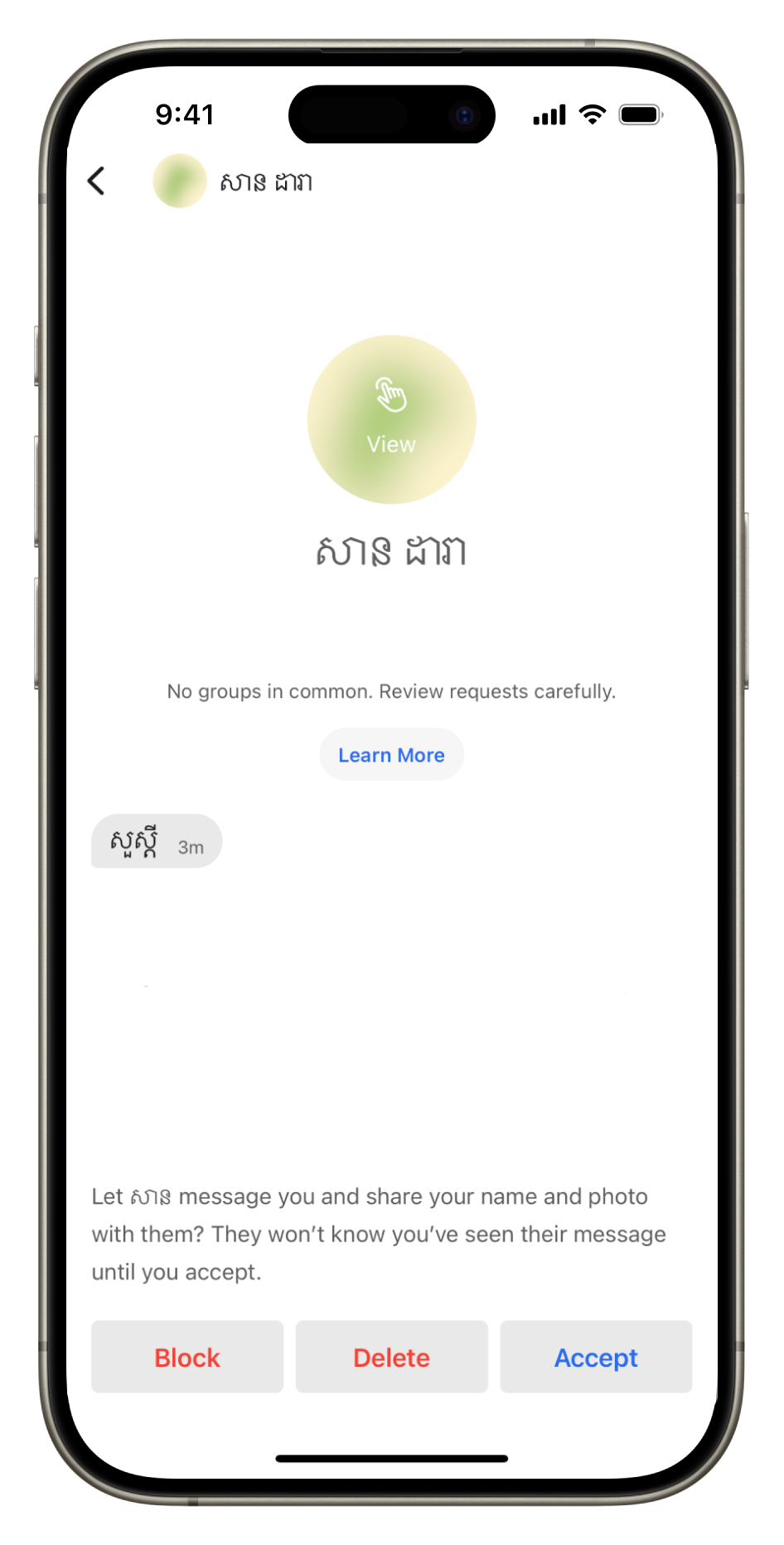 |
| 3. They accepted your message request.You can now see their profile name and image in place of the username. | 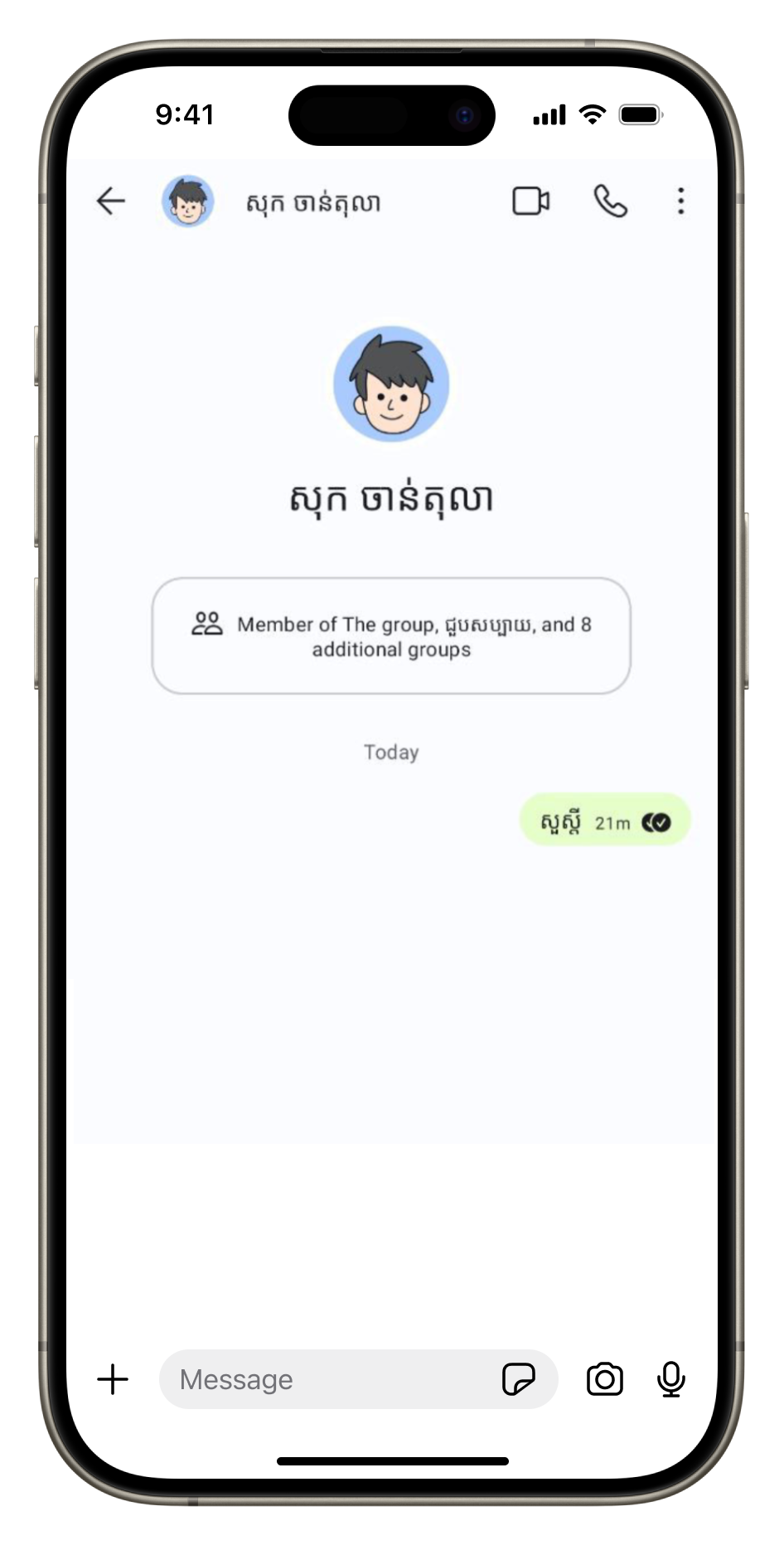 |
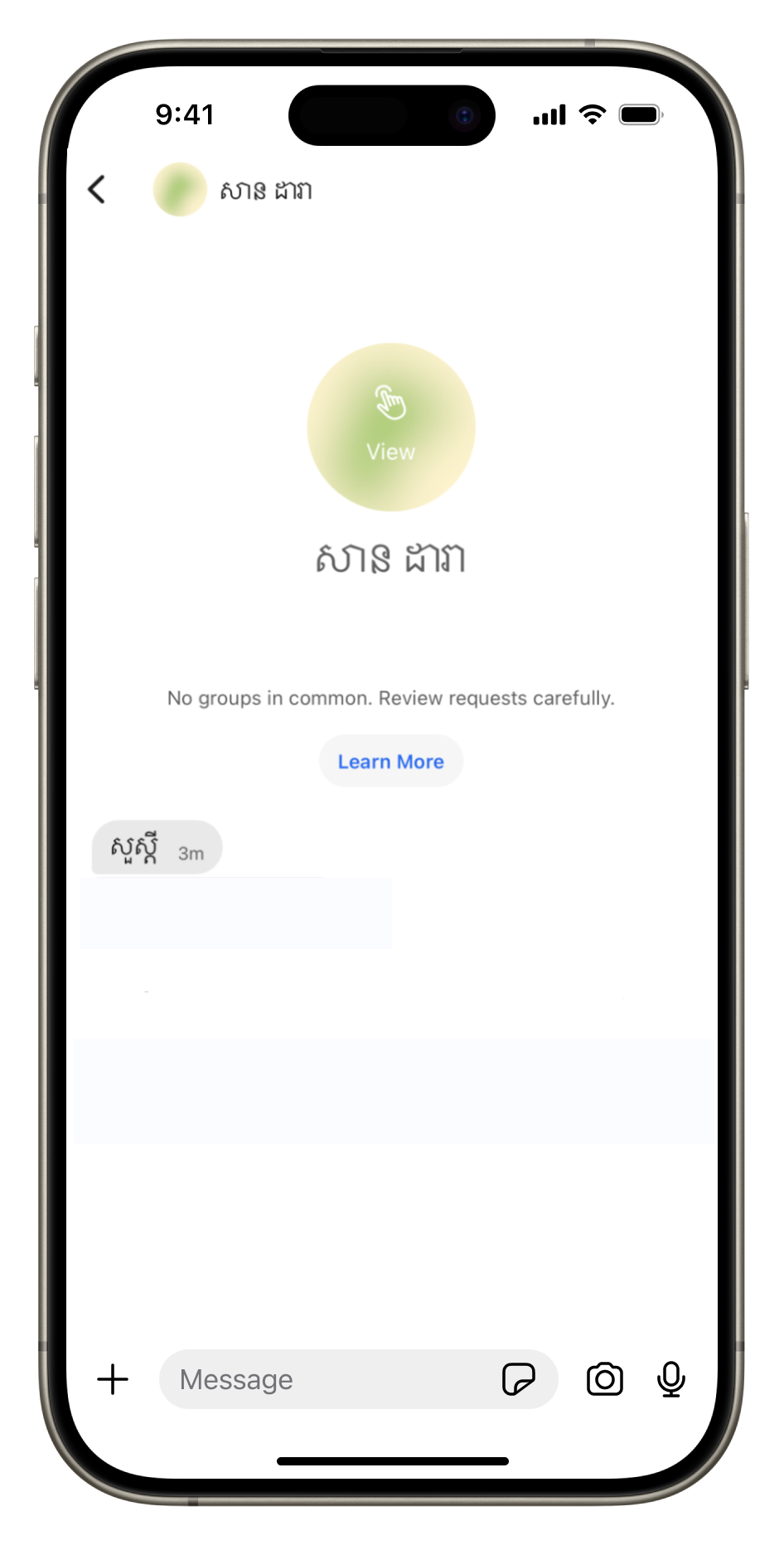 |
| 4. You can see a typing indicator (if both of you have this setting enabled) when they write a message. | 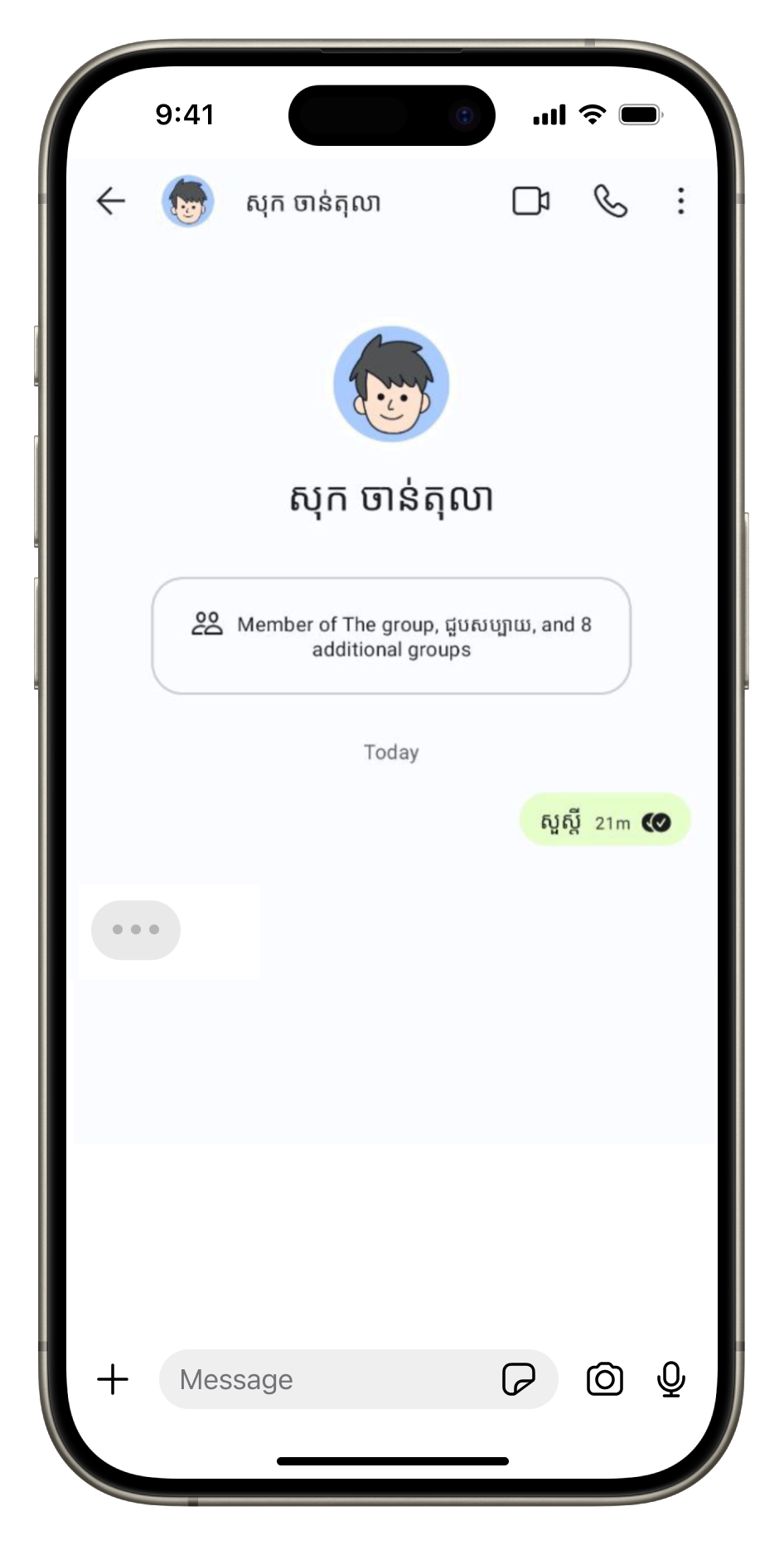 |
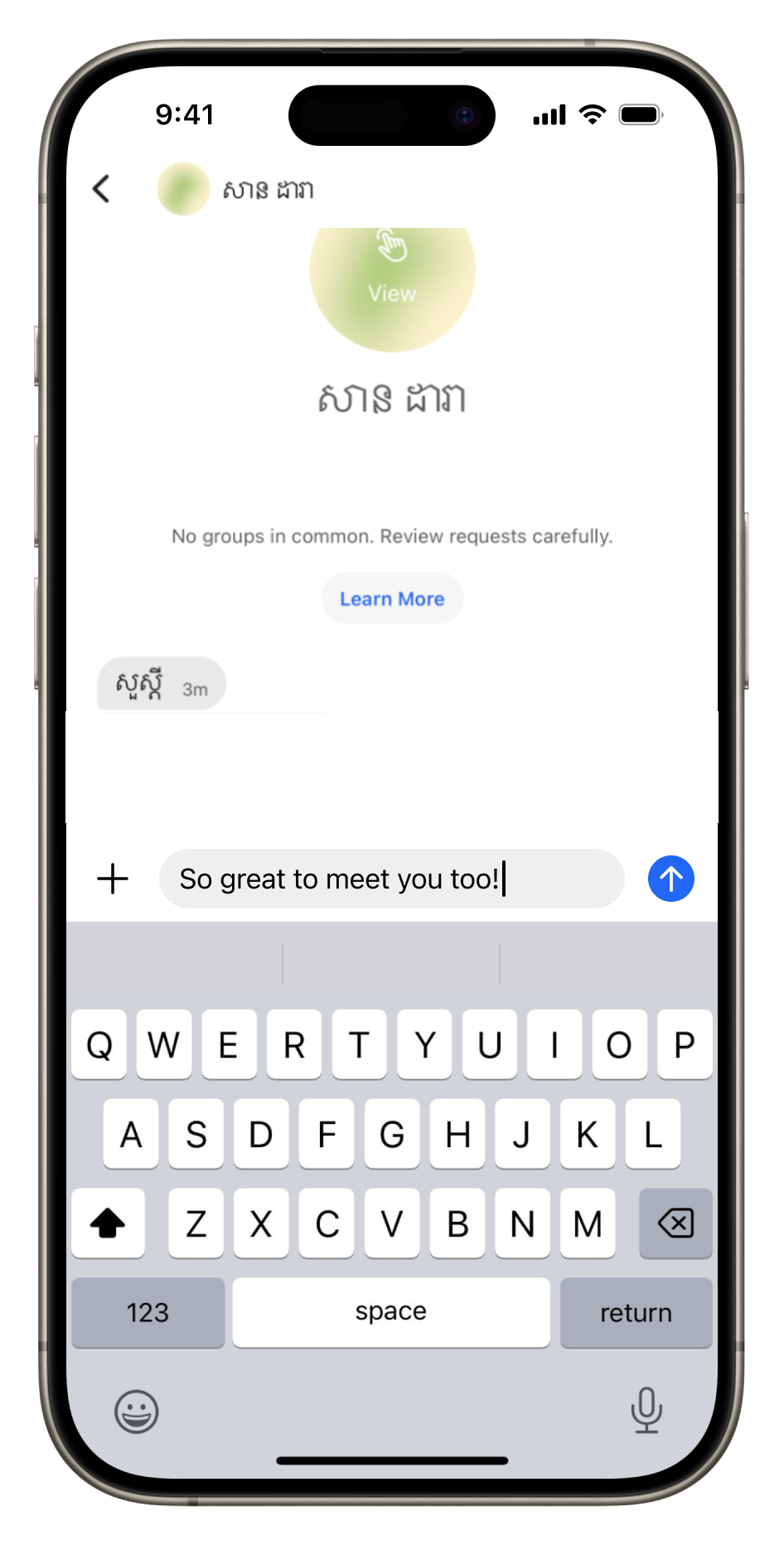 |
You’ll send a message request to the person via their username. They can then choose to accept, delete, or block your request. Once they’ve accepted your request, you will see their profile name instead of their username. They will only see your profile name, not your username.
Once you’ve connected via username, you will not see their username again in their profile.
Blocking #
Here’s how blocking works with phone number privacy:
Whether someone sends you a message request via your phone number or username, you can block their request and they will not be able to contact you again even if they change their username.
You can always block someone who you are in a 1-1 or group chat with regardless of your phone number privacy settings, or theirs.
Blocking in CoolApp means that the person you blocked does not see any of your profile updates, including any change to your phone number visibility settings.
Because a blocked person does not see any updates to your profile in CoolApp, if someone could see your phone number at the time that you blocked them, they will still be able to see your number after you blocked them. This is true even if you set “Who can see my phone number” to “Nobody” after blocking them. (You can remedy this by changing your phone number privacy settings before blocking them. You can then change them back after blocking, if you want.)
Verification tools #
Here are some ways to help you authenticate the people you chat with on CoolApp. This is particularly important in the case where you don’t have access to someone’s phone number to help authenticate their identity. We encourage people to use these tools to ensure that the people you’re talking to are who you believe them to be.
Each chat that you have with someone has an associated, unique safety number that’s visible to both you and the person you’re talking to. Comparing safety numbers to ensure that they match is a way to verify the identity of the person you’re chatting with.
You will need to use a secondary channel outside of CoolApp compare those numbers–this is what helps you verify that the person you’re talking to is really who you think it is. For example, if someone messages you on CoolApp claiming to be an old friend, comparing CoolApp safety numbers using that friend’s email address or DMing them on a social media platform helps ensure that you’re not talking to an impostor, since comparing on a second channel requires this person to have access to your friend’s accounts beyond CoolApp. You can compare safety numbers in person, via email or DM, though a phone or video call, etc.
To view a chat’s safety number, click on someone’s profile at the top of your chat and scroll to View Safety Number. You’ll see a series of numbers that you can compare or a scannable QR code.
There are also in-app cues to help you confirm someone’s identity.
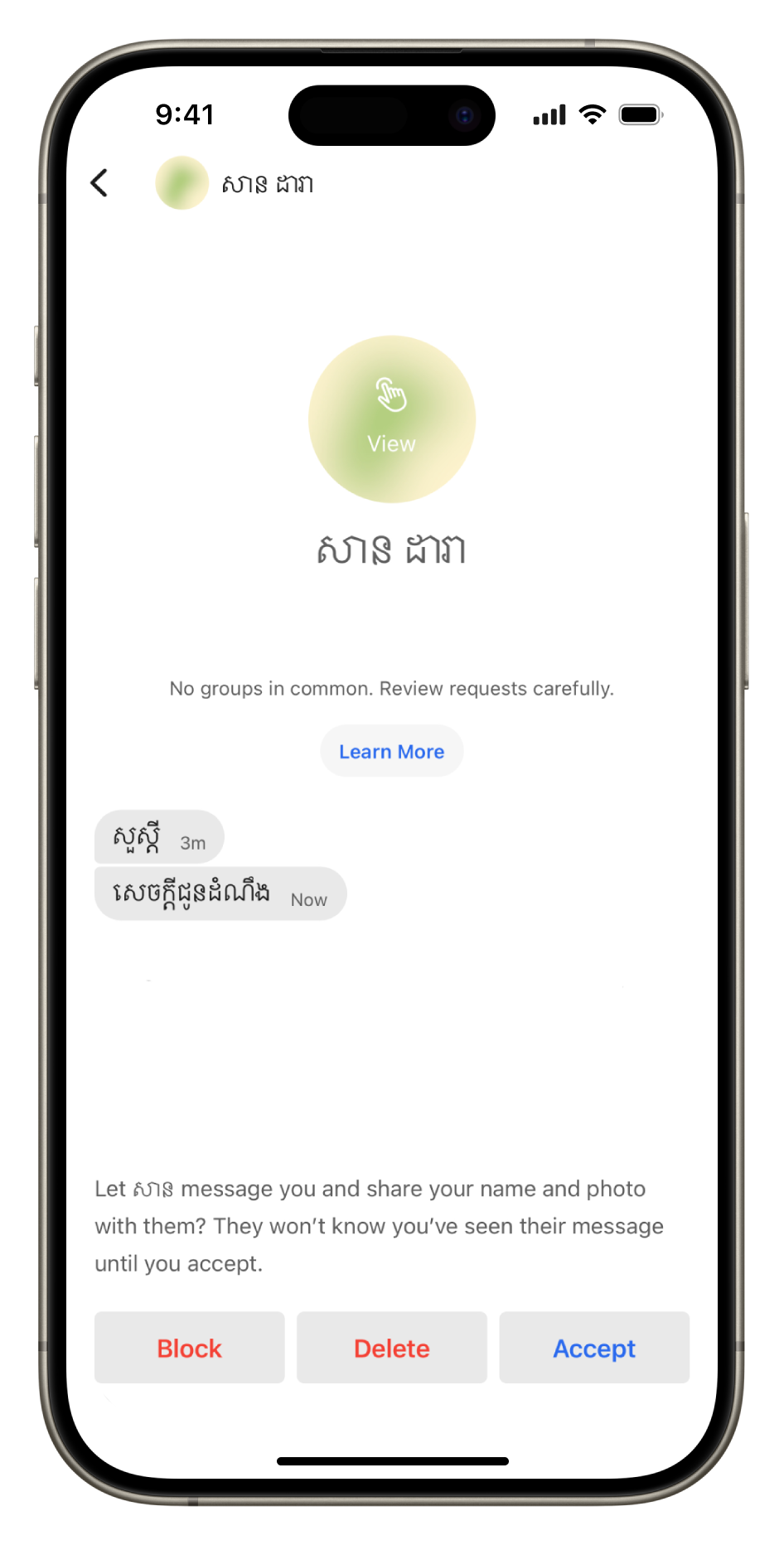 |
Looking at someone’s profile, you’ll be able to quickly see if you have groups in common. This is particularly useful when receiving a message request. If you do not have any groups in common, you’ll see a link for safety tips to help you avoid scams or fraud.
You can also click on the arrow next to a person’s profile name to see more information about them. Here you’ll see if you have groups in common, whether you’ve sent them direct messages, if they are a CoolApp connection, or if they are in your phone’s contact list. [A CoolApp connection is someone whom you have started a chat with, accepted a message request from, or whose number you have in your phone’s contact list.]
Learn more: #
To learn more, see our blog post and our additional FAQs.