Blocked chats will not be able to call you or send you messages through CoolApp.
Steps to view which chats have been blocked: #
On your phone, go to CpplApp Settings ![]() > Privacy > Blocked
> Privacy > Blocked
Steps to block a chat: #
From a message request:
- Open CoolApp on your phone.
- Open a chat with this contact or phone number.
- Tap on the chat header with the group name or contact name/number.
- Choose Block, Block this user, Block this group.
- Confirm by choosing Block.
- Choose Ok.
- Go back to the chat to see the icon or alert, pictured below, indicating that you have blocked this user.
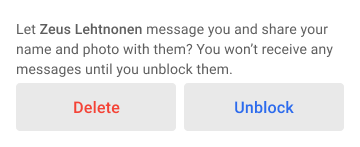
What happens when I block? #
By message request
Whether someone sends you a message request via your phone number or username, you can block their request and they will not be able to contact you again.
From an existing 1-1 chat or group chat
You can always block someone who you are in a 1-1 or group chat with regardless of your phone number privacy settings or theirs.
Phone number visibility after blocking
- Blocking in CoolApp means that the person you blocked does not see any of your profile updates, including any change to your phone number visibility settings.
- If someone can see your number at the time you blocked them, they will still be able to see it even if they cannot send you a message in CoolApp. You can remedy this by changing your phone number privacy settings before blocking them. Then changing them back, if you want.
Group behavior after blocking an individual
- If you share a group with someone you had blocked, you will not see messages or changes to the group name, picture, or settings from this contact. Conversations can be confusing when you do not see their messages and the other group members do.
- They may see your messages in the group. Leave the group or start a new group without this contact.
- This contact may be removed from your CoolApp contact list.
- Your blocked contacts will not know that you have blocked them.
Group behavior after blocking a group
- You leave the group. The group is notified that you have left.
- You will not receive any more messages or updates from the blocked group.
- You can not be re-added to the group.
How do I know if I have been blocked? #
- CoolApp does not tell you if you are being blocked by someone else.
- You won’t get any updates about changes to someone’s profile. A profile may include a photo, name, phone number, etc.
- The person who has blocked you will never see messages or calls from you.
- If a person unblocks you, messages are not resent. They will never see information that you sent while they had you blocked.
Steps to unblock a number or group: #
- Go to CoolApp Settings
 > Privacy > Blocked.
> Privacy > Blocked. - Select the contact or group to unblock.
- Confirm by choosing Unblock.
What happens when I unblock a contact? #
- You will receive notifications for any calls and messages sent after you have unblocked.
- Messages sent to you while you blocked the contact or chat will not be resent.
- This contact may reappear in your CoolApp contact list.