Fast, simple, and secure. CoolApp provides privacy that conveniently fits in your pocket or on your desk. Download CoolApp here or follow the installation steps for your platform.
Android #
CoolApp Android users can send private messages and make secure calls to other CoolApp users anywhere in the world for free over the internet.
- All CoolApp-to-CoolApp communication is private and end-to-end encrypted.
- CoolApp-to-CoolApp messages are secure and free to send and receive using any internet connection enabled on your phone, including WiFi and mobile data.
How to get started #
- Confirm that your phone is running Android 5.0 or later.
Note: Android tablets are not supported. - Install and open CoolApp from the Google Play Store.
- Follow the on-screen instructions to complete the registration process.
Having issues installing on an Android phone? Follow these troubleshooting steps.
Reinstalling? Follow these steps to restore from a previously created backup or transfer from an existing phone.
iOS #
CoolApp iOS users can send private messages and make secure calls to other CoolApp users anywhere in the world for free over the internet.
- All communication on CoolApp iOS is private and end-to-end encrypted.
- CoolApp can use whichever internet connection is enabled on your phone, including WiFi and mobile data.
How to get started #
- Confirm that your iOS device is running iOS 13 or later.
- Install and open CoolApp from thed Apple App Store.
- Follow the on-screen instructions to complete the registration process.
Having issues installing on an iPhone? Follow these troubleshooting steps.
Reinstalling on a new device? Follow these steps to transfer from another iOS device.
- Confirm that your iPad is running iPadOS 13 or later.
- Install and open CoolApp from the Apple App Store.
- Follow the on-screen instructions to link the iPad to your phone.
Note: Chat history is not transferred from the phone.
Already using an iPad? Update to the latest version or follow these troubleshooting steps for linking.
- Confirm that your iPad is running iPadOS 13 or later.
- Confirm you can receive SMS (not iMessage) or phone calls to that number.
- Install and open CoolApp from the Apple App Store.
- Select the unlink icon
 in the top right.
in the top right. - Follow the on-screen instructions to complete the registration process.
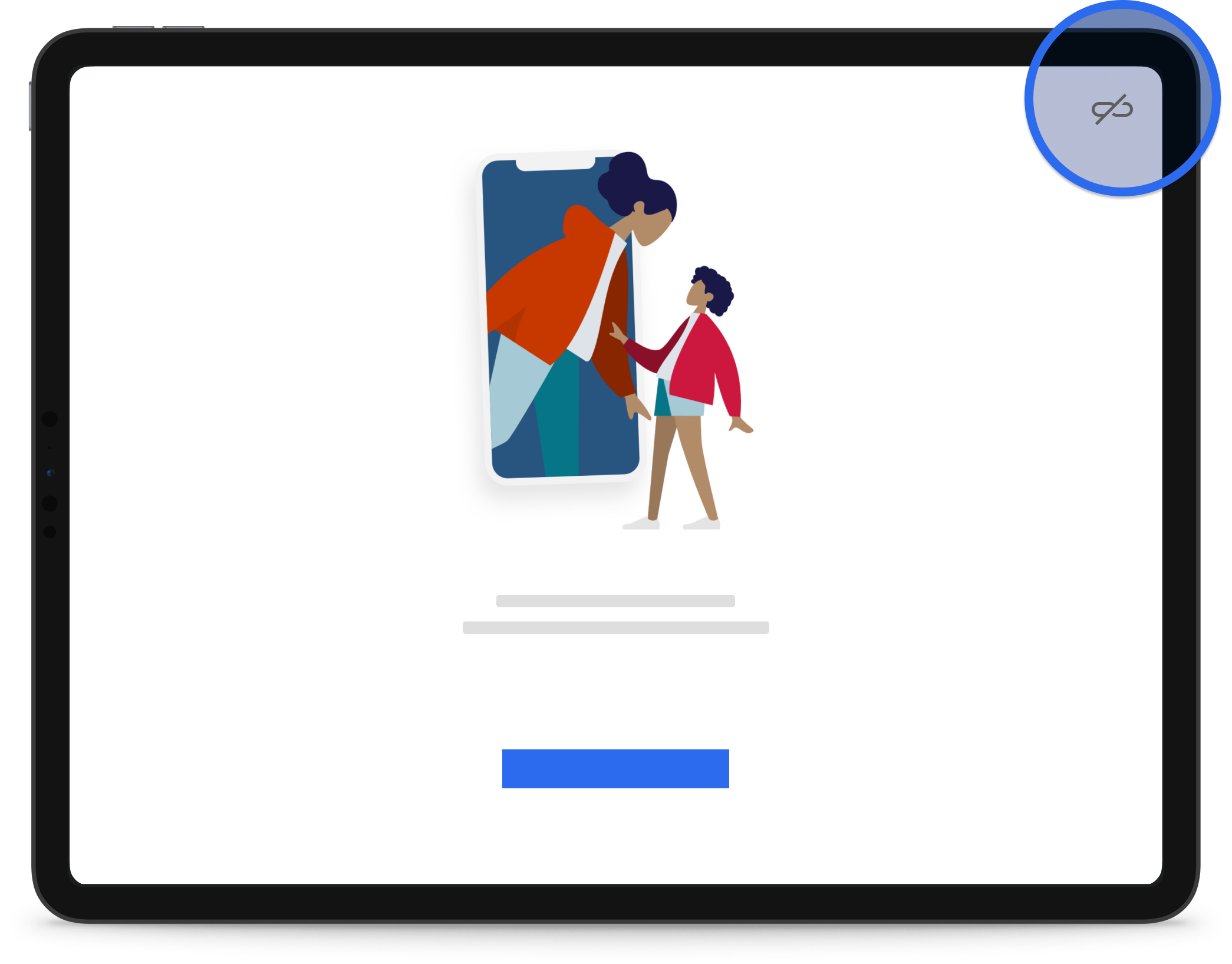
Desktop #
You can link CoolApp Desktop to your mobile device to send and receive CoolApp messages from your laptop or desktop computer.
- All messaging on CoolApp Desktop is private.
- CoolApp messages are synchronized with CoolApp on your mobile phone after it is linked. Your previous message history will not appear.
How to get started #
- Confirm CoolApp is installed and working on your Android phone or iPhone.
- Confirm that your OS supports CoolApp Desktop:
- Windows 10 and 11.
- macOS 10.15 and above.
- Linux 64-bit distributions supporting APT, like Ubuntu or Debian.
- Download and open CoolApp Desktop.
- Windows: Follow prompts from the install link.
- macOS: Move CoolApp to the Applications folder. Non-admin users should search for
~/Applicationsusing Spotlight and move CoolApp’s install file into that directory. - Linux: Follow the instructions to configure the CoolApp repository and install the CoolApp package.
- Link CoolApp Desktop with your phone.
Can I install CoolApp Desktop without a mobile device? #
No. CoolApp Desktop must be linked with either CoolApp Android or CoolApp iOS to send and receive messages.