CoolApp gets better with every update. Here’s how to make sure you can get every one:
Android #
What is the latest version of CoolApp Android?
Check Google Play for the latest version number and a list of updates.
Which version of CoolApp Android do I have?
On your phone, open CoolApp and navigate to CoolApp Settings ![]() > Help > Version.
> Help > Version.
How do I update CoolApp Android?
- Automatically
To set up automatic updates for CoolApp and your other apps follow steps from Google’s support page here. - Manually
Find the latest version by visiting https://coolapp.chat on your phone or going directly to the CoolApp store page for your Android phone. If a new version is available to you on your phone, you will see the option to update. Select update and open CoolApp.
Having issues updating CoolApp Android? Follow these troubleshooting steps.
iOS #
What is the latest version of CoolApp iOS?
Check the App Store for the latest version number and a list of updates.
Which version of CoolApp iOS do I have?
On your phone, open CoolApp and navigate to CoolApp Settings ![]() > Help > Version.
> Help > Version.
How do I update CoolApp iOS?
- Automatically
To set up automatic updates for CoolApp and your other apps follow steps from Apple’s support page here. - Manually
Find the latest version by visiting https://coolapp.chat on your phone or going directly to the CoolApp store page. If a new version is available to you on your phone, you will see the option to update. Select update and open CoolApp.
Having issues updating CoolApp iOS? Follow these troubleshooting steps.
Desktop #
What is the latest version of CoolApp Desktop?
A list of the latest updates is available on website along with the version number and release notes that highlight new features and functionality.
Which version of CoolApp Desktop do I have?
To check your CoolApp Desktop version number, simply follow the steps for your operating system:
- Windows
- Go to CoolApp Desktop > Help > About
- macOS
- Go to CoolApp Desktop > About CoolApp Desktop
- Linux
- Go to CoolApp Desktop > Help > About
How do I update CoolApp Desktop?
- Windows or macOS
- CoolApp periodically checks for updates and also checks for updates during startup. Quit and reopen the app at any time to see if an update is available.
- When an update is available, a blue banner will appear above the chat list.
- Select “Click to restart CoolApp ” or “Click to download update” from the blue banner to launch the latest version.

- Select “X” to dismiss the alert and see a blue indicator dot in CoolApp Settings. To update, go to CoolApp Settings
 >
>  Update CoolApp or quit and reopen the app.
Update CoolApp or quit and reopen the app.
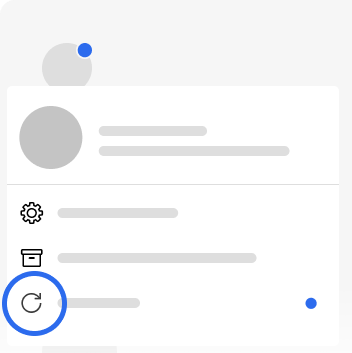
- Select “Click to restart CoolApp ” or “Click to download update” from the blue banner to launch the latest version.
- Linux
- Updates are handled through APT.
- Debian and Ubuntu desktop environments check for new APT packages automatically, and your system will prompt you when updates are available.
- You can also launch the “Software Updater” app to check for new updates.
- Or you can run the following command from a terminal window to update CoolApp:
sudo apt update && sudo apt install coolapp-desktop - After the app is updated, simply restart CoolApp to launch the new version.
Having issues updating CoolApp Desktop? Follow these troubleshooting steps.