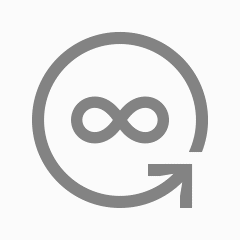
Use CoolApp Android or CoolApp iOS to send individual photos and videos that are automatically removed from a conversation thread after they have been viewed.
Sender #
How can I send a view-once message? #
- On CoolApp iOS or CoolApp Android, navigate to your group or individual conversation.
- Select an image or capture a photo or video.
- Tap the
 icon to switch to the view-once icon
icon to switch to the view-once icon  .
. - Select Send
 or
or  .
.
How long can I open the view-once message that I sent? #
The media file can no longer be seen by you after selecting Send ![]() or
or ![]() .
.
What happens after I send a view-once message? #
- After selecting Send
 or
or  , you can not view the message.
, you can not view the message.  Media is shown in its place.
Media is shown in its place.- The photo or video won’t be stored in your CoolApp conversation history after the send is complete
 .
.
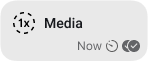 |
Android | |
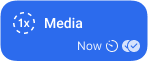 |
iOS | |
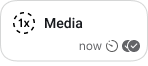 |
Desktop |
Receiver #
How do I open a view-once message that I received? #
- Tap or select the
 video or photo message bubble to view it in full screen.
video or photo message bubble to view it in full screen. - Tap X or press back to close the full-screen view.
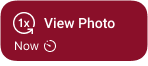 |
Android | |
 |
iOS | |
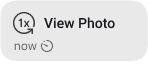 |
Desktop |
#
How long do I have to open a view-once message that I received? #
The media message is removed in whichever scenario comes first:
- You opened the message.
- You have not opened the message and the disappearing message timer ticks down.
- You have not opened the message and it is 30 days after the message was sent to you.
What happens after I open a view-once message that I received? #
- The photo or video won’t be stored in your CoolApp conversation history.
 Viewed is shown in its place.
Viewed is shown in its place.
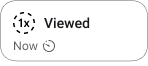 |
Android | |
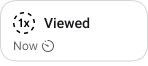 |
iOS | |
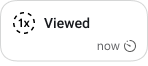 |
Desktop |
Are you seeing other icons for the view-once media? Follow these steps to update and enable automatic updates.