These steps are specifically for troubleshooting video feedback from your camera on your computer.
Steps to follow
- You MUST be using a Google Chrome browser. Do not view this on your phone.
- Upon first launch, this tool use will whichever camera is set as your default camera for Google Chrome. Check this by going to Google Chrome > 3-dot menu > Settings > Privacy and Security > Site Settings > Camera. Click on the drop down menu and ensure the correct camera is selected.
- Visit this link using your Google Chrome browser
- Ensure the following is configured under ‘Camera constraints’.
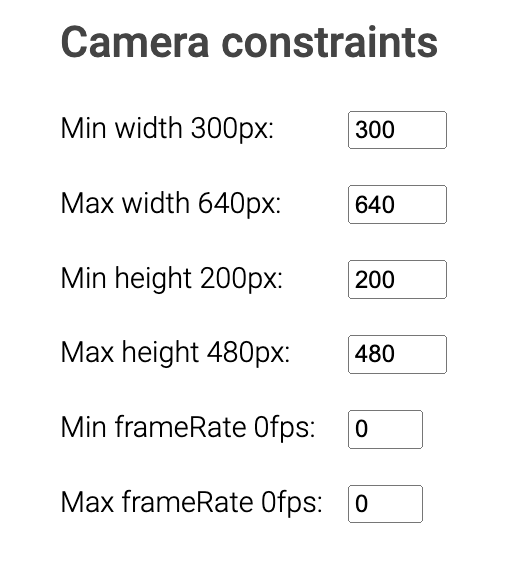
- Click ‘Get media’, and you should see your webcam footage appear on the left square.
- Click ‘Connect’, and you should see your webcam footage appear on the right square.
- Click ‘Hand up’ to conclude the test.