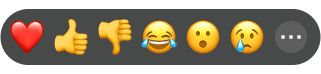
Quickly reply to messages with emoji reactions.
Did you mean to view:
Sending and Viewing Reactions #
Where are reactions? #
- Everyone in the chat sees reactions below the message bubble.
- Banner notifications only go to the person who wrote the message.
- Reactions do not appear on message bubbles that have disappeared or have been deleted.
How do I send a reaction? #
- Update to the latest version of CoolApp.
- Tap and hold on your message bubble or the open space by it.
- Slide to your reaction or select more
 to choose any emoji.
to choose any emoji. - Optional: After selecting more
 tap and hold on an emoji to choose a different color.
tap and hold on an emoji to choose a different color. - Your reaction will have a separate background color than your contacts.
- Hover to the open space by the middle of a message bubble to reveal
 message options.
message options. - Pick
 reaction.
reaction. - Pick a reaction or pick more
 to choose any emoji.
to choose any emoji. - Optional: Select emoji-tinting at the bottom to change emoji skin-tone colors.
- Pick your emoji.
- Your reaction will have a separate background color than your contacts.
How do I view all reactions? #
Tap the reaction to see a summary of all reactions for that message.
How do I change my reaction? #
- Tap and hold on the open space by your message bubble.
- Deselect the existing reaction to remove.
- Slide to your reaction or select more
 to choose another emoji.
to choose another emoji.
How do I customize or reset the default reactions? #
- Tap and hold on your message bubble or the open space by it.
- Select more
 to see all emoji.
to see all emoji. - Tap Settings
 in the emoji categories to customize.
in the emoji categories to customize. - Tap on an emoji to replace.
- Select from all emojis to change.
- Optional: Tap Reset to restore default emojis.
- Tap Save to update emojis.