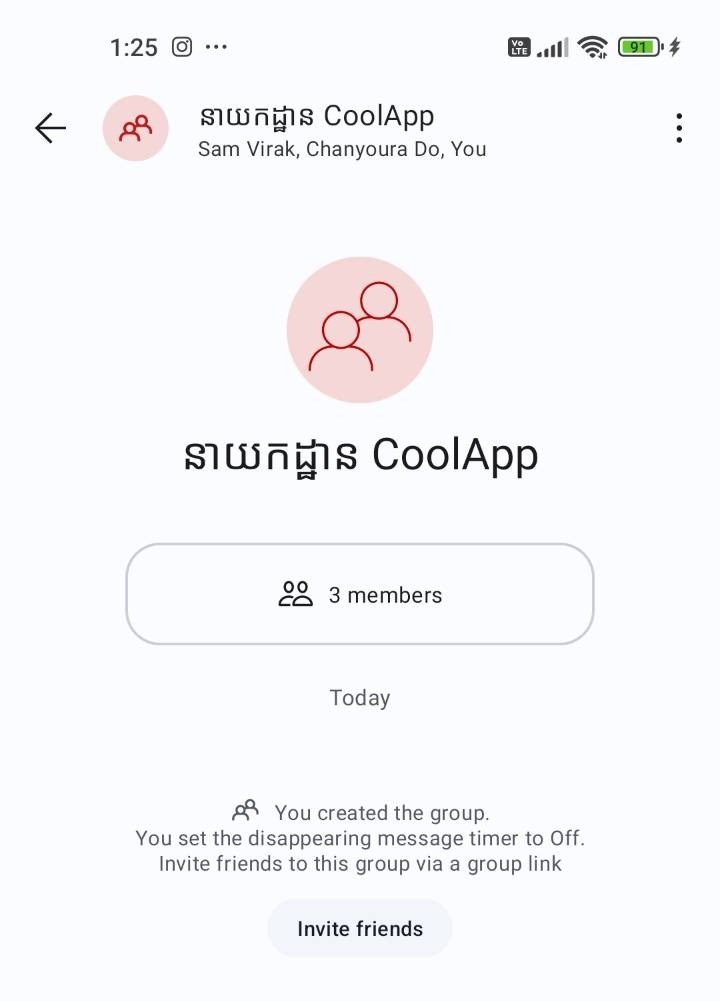 |
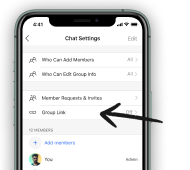 |
||
| 1. Create a group on CoolApp | 2. Tap into group settings and then tap “Group Link.” | ||
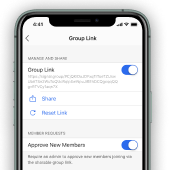 |
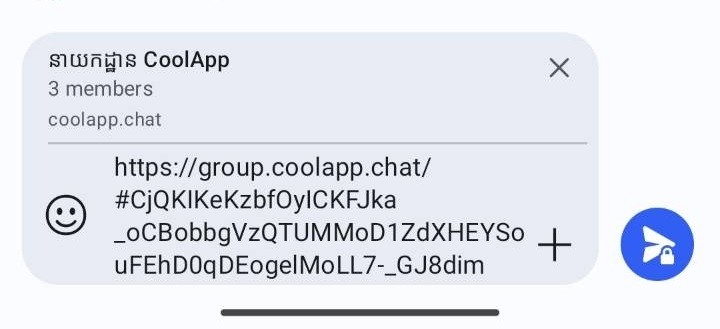 |
||
| 3. Turn on the group link and tap share. | 4. Share in your former messenger of choice. |
With CoolApp’s New Groups you can invite people to join a group simply by sharing a link with them. You can also require admin approval if someone requests to join your group via a link.
How do I create a group link? #
This feature is only available in a New Group (not Legacy Group).
- Open your group chat and tap on the group name to view chat settings.
- Select Group Link.
- Tap Group Link or select On in the menu.
- Optional: Tap Approve New Members or select On in the menu to require admin approval if someone requests to join the group via a link.
- Tap Share to copy the link or share.
What other ways can someone join a group? #
Display a QR code for a contact to scan using any app.
- On mobile, open your group chat and tap on the group name to view chat settings.
- Select Group Link.
- Select Share.
- Choose QR code.
- Have your contact use any app to scan the QR code on your phone.
How do I delete an existing group link and create a new one for the same group? #
Reset the link in group chat settings > Group Link > Reset Link.
How do I delete a group link? #
Delete the link in group chat settings > Group Link > tap Group Link or select Off in the menu to disable.
I don’t see the feature of a group link. What do I do? #
This feature is not available in Legacy Groups.
- Update to the latest beta version on your phone and all of your linked devices.
- Start a New Group.