Archiving allows you to clear your chat list without deleting your messages.
Follow these steps to archive a chat:
Android #
To archive
- Open CoolApp to view your chat list.
- Tap on the chat and swipe to the right or tap and hold and select
 Archive from the options at the top.
Archive from the options at the top. - You can quickly choose to undo through the alert on the bottom of the screen.
To view archived chats
- Scroll to the bottom of your chat list.
- Tap Archived conversations.
To unarchive
- Scroll to the bottom of your chat list.
- Tap Archived conversations.
- Tap on the chat and swipe to the right or tap and hold and select
 Unarchive from the options at the top.
Unarchive from the options at the top. - You can quickly choose to undo through the alert on the bottom of the screen.
iOS #
To archive
- Open CoolApp to view your chat list.
- Tap on the chat and slowly swipe to the left.
- Select
 Archive.
Archive.
To view archived chats
- Scroll to the bottom of your chat list.
- Tap Archived Chats.
To unarchive
- Scroll to the bottom of your chat list.
- Tap Archived Chats.
- Tap on the chat and slowly swipe to the left.
- Select
 Unarchive.
Unarchive.
Desktop #
To archiveSelect the chat > Chat Settings ![]() > Archive
> Archive
or
Select the chat > use the keyboard shortcut ⌘ Shift A / Ctrl Shift A
To view archived chats
- Select CoolApp Settings

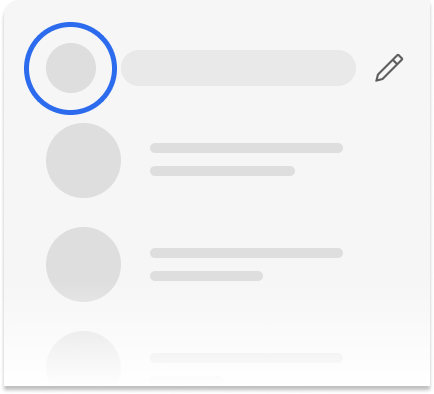
- Select
 View Archive
View Archive
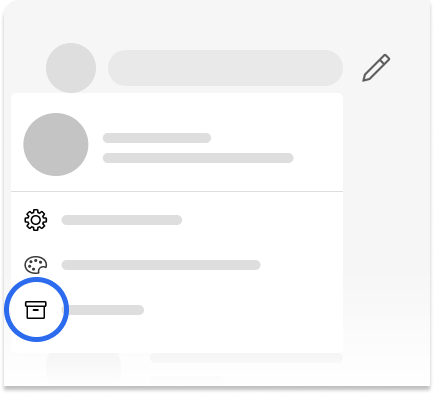
To unarchive
- CoolApp Settings
 > View Archive > select the chat.
> View Archive > select the chat. - Chat Settings
 > Unarchive.
> Unarchive.
or
- Select the chat > use the keyboard shortcut ⌘ Shift U / Ctrl Shift U